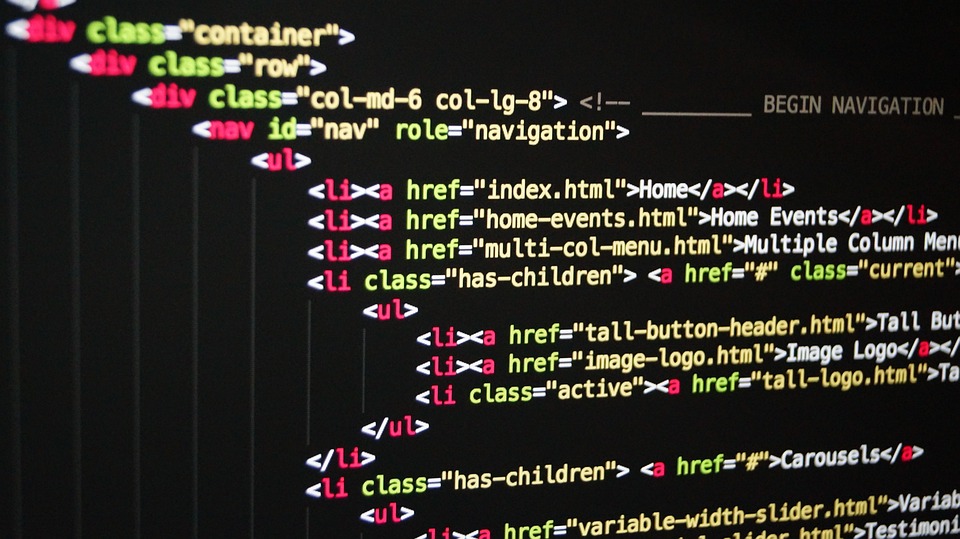Automating Tasks with Bash: How to Create Bash Scripts for Easier System Administration
System administrators spend a lot of their time performing repetitive tasks, such as backing up data, monitoring logs, and managing servers. These tasks can be time-consuming and error-prone, especially if performed manually. Fortunately, the Bash scripting language provides a powerful tool to automate these tasks and streamline system administration.
In this article, we’ll explain what Bash scripting is, how it works, and how to create Bash scripts for common system administration tasks.
## What is Bash Scripting?
Bash scripting is the process of writing commands in the Bash shell to automate tasks or processes. A Bash script is a file containing a series of commands that can be run together as a single command. Bash scripts are used to automate tasks that are too complex or repetitive to be performed manually.
Bash is a powerful shell language that provides many features that can be used to automate system administration tasks. These features include variables, loops, conditionals, and functions.
## Creating a Bash Script
To create a Bash script, open a text editor such as Vim, Nano, or Gedit, and create a new file with a „.sh“ extension. Make the file executable using the „chmod“ command:
chmod +x script.shOnce the file is executable, start writing your script. Here’s an example script that backs up a directory:
#!/bin/bash
tar -czvf backup.tar.gz /path/to/directoryThis script will create a tar archive of the specified directory and compress it using the gzip algorithm.
## Using Variables in Bash Scripts
Variables can be used in Bash scripts to store and manipulate data. Here’s an example script that uses a variable to store a filename:
#!/bin/bash
FILENAME="backup.tar.gz"
tar -czvf $FILENAME /path/to/directoryBy using a variable, we can easily change the filename in the script without modifying the command itself.
## Using Loops in Bash Scripts
Loops can be used in Bash scripts to repeat a command multiple times or to iterate over a list of items. Here’s an example script that uses a for loop to iterate over a list of files and compress them:
#!/bin/bash
FILES="/path/to/file1 /path/to/file2 /path/to/file3"
for FILE in $FILES
do
gzip $FILE
doneThis script will compress each file in the list using the gzip algorithm.
## Using Conditionals in Bash Scripts
Conditionals can be used in Bash scripts to execute certain commands based on a set of conditions. Here’s an example script that uses an if statement to check if a file exists:
#!/bin/bash
FILENAME="file.txt"
if [ -f $FILENAME ]
then
echo "File exists"
else
echo "File does not exist"
fiThis script will check if the specified file exists and print a message indicating whether it does.
## Conclusion
Bash scripting is a powerful tool for automating system administration tasks. By using variables, loops, conditionals, and other features of the Bash shell, you can create scripts to perform complex tasks with minimal effort. Whether you’re a beginner or an experienced system administrator, Bash scripting can help simplify your workload and make your job easier.
So, what are you waiting for? Start exploring the world of Bash scripting and automate your tasks today!