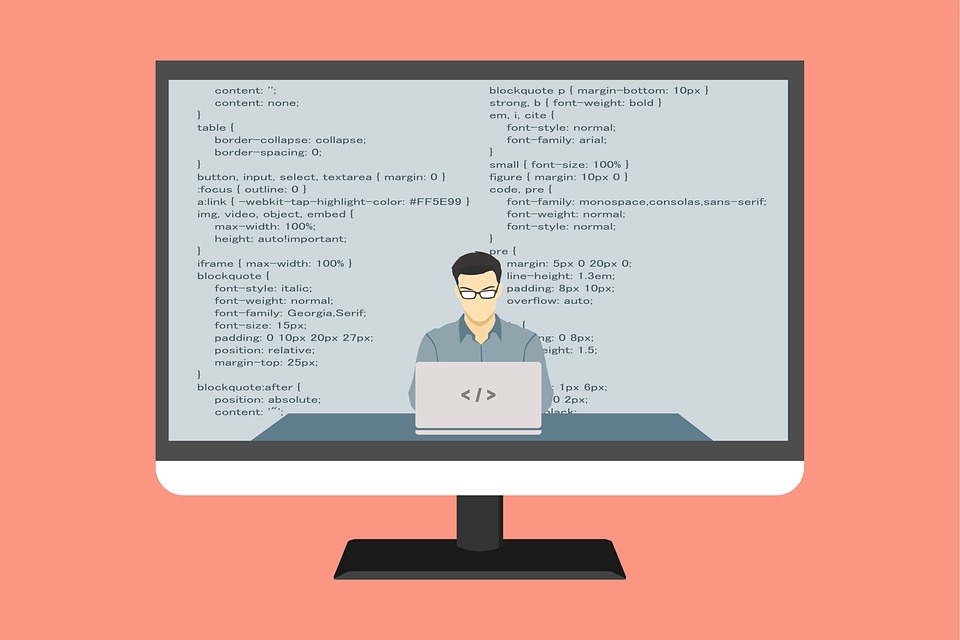Tips for Writing Efficient Bash Scripts: Best Practices for System Administration
In modern computing, Bash scripts are an indispensable tool for system administrators. They provide automation for repetitive and time-consuming tasks, allow for the customization of system management, and enable devops to carry out complex operations.
However, despite their usefulness, Bash scripts require careful handling during development to ensure efficient execution and maintainability. In this article, we will discuss the best practices in Bash scripting for system administration.
1. Use Comments and Documentation
Comments are critical for clarity and comprehension of your scripts. They should help anyone who approaches the script understand the functions of the code blocks, relationship between functions, and the inputs/outputs.
Documentation is equally important. Start with a brief description of the script, followed by step-by-step instructions for using it. Ensure that your document covers the script’s purpose, input and output variables, and any significant files or application resources referenced in the code.
#!/bin/bash
# Description:
# Author:
# Date:
# Set variables
name="World"
# Print Hello World
echo "Hello $name!" # This is a comment
2. Use Functions
Using functions is an excellent way to write reusable code, enhance the organization of the code, and make debugging easier. By putting your code into functions, you can call the function as many times as you want, rather than replicating the code each time.
# Function
function hello {
# Set variables
name="World"
# Print Hello World
echo "Hello $name!"
}
# Call function
hello
3. Use Array
Array variables allow you to store and process groups of data. For instance, you might need to process a list of user accounts or multiple file paths.
Assuming that your script takes two filenames, this code block demonstrates how to pass multiple arguments using an array.
#!/bin/bash
files=(
file1.txt
file2.txt
file3.txt
)
for file in "${files[@]}"; do
echo "Processing $file"
# call a function that processes each file
done
4. Use Error-handling Mechanisms
Using exception handling, try-catch blocks, and conditional statements are critical to Bash scripts to manage errors in a controlled manner.
If any of the commands fail, the script aborts, and no further impact occurs. As a result, it is necessary to test the return code from each command or to test for the existence of required configuration files.
# Test if user has root privilege
if [[ $EUID -ne 0 ]]; then
echo "This script must be run as root"
exit 1
fi
5. Use Proper Indentation
Proper indentation improves code readability, making it easier for others to understand and maintain your code.
This example uses proper indentation, making it easy to distinguish between loops, functions, and conditional statements.
#!/bin/bash
function hello {
# Set variables
name="World"
# Print Hello World
echo "Hello $name!"
}
while read p; do
echo "$p"
done < file.txt
for i in $(ls); do
echo $i
done
if [[ $USER == 'root' ]]; then
echo "Hello root!"
else
hello
fi
Bash scripting is a valuable tool for sysadmins, but it is important to follow best practices. Proper function use, indentation, and documentation all contribute to efficient code and reproducible processes. Using arrays and error-handling mechanisms are also important when managing lists of arbitrary size and potential execution failure, respectively. Following these tips will help you write more efficient Bash scripts.
As with the humorous and informative Fortune displays you can set up as your login terminal, why not add a fun line of code to your script that prints an uplifting statement upon task completion? Here's a suggestion:
#!/bin/bash
echo "Script running"
# Run your commands and tasks here
echo "All tasks succesfully completed. You're a rockstar admin!"
Have fun experimenting with your Bash scripts, and keep learning!