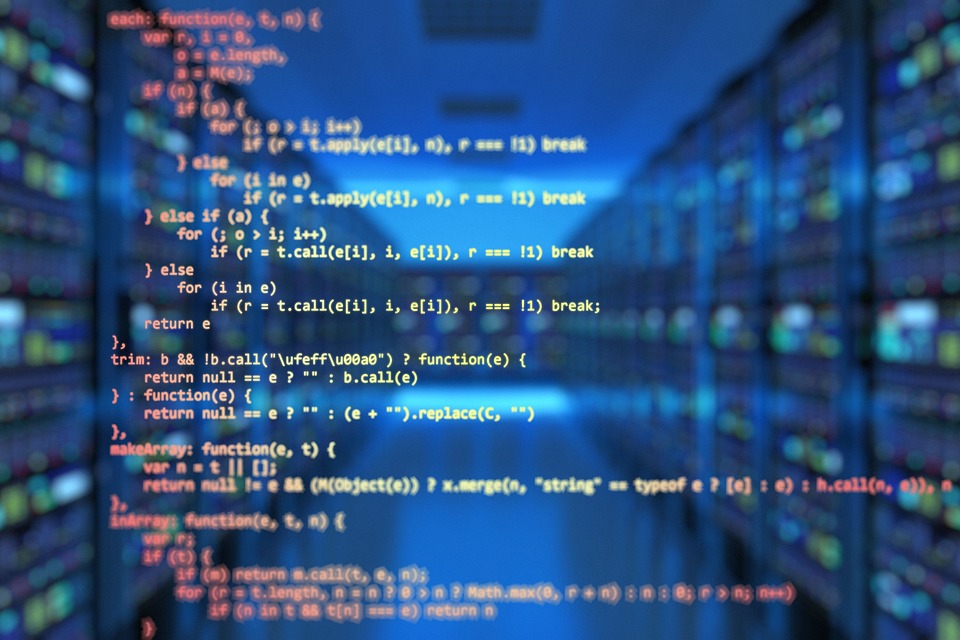Introduction
Navigating the command line can be intimidating for beginners, but it is a powerful tool for executing tasks efficiently with minimal effort. The Bash shell is a popular command line interface used on most operating systems such as Linux, macOS, and Windows 10. In this article, we will explore the basics of navigating the command line using the Bash shell.
Basics of the Bash Shell
The Bash shell is a command line interpreter that allows users to interact with the underlying operating system through commands. Once the terminal window is open, you can start typing commands in the terminal prompt. The prompt usually displays your username and the current directory you are in.
user@computer:~$
The tilde (~) represents the home directory of the user. To display the current working directory, type the command pwd
user@computer:~$ pwd
/home/user
Navigating the Filesystem
The Bash shell allows you to navigate the filesystem just like you would with a graphical file manager. The cd command is used to change directories.
user@computer:~$ cd Documents
user@computer:~/Documents$
To go back to the previous directory, you can use the cd .. command.
user@computer:~/Documents$ cd ..
user@computer:~$
You can also use the ls command to list the files and directories in the current directory.
user@computer:~$ ls
Documents Downloads Music Pictures Public Templates Videos
Executing Commands
The Bash shell allows you to execute commands directly in the terminal window. For example, to launch a web browser, you can type the command firefox.
user@computer:~$ firefox
You can also execute scripts or programs by typing their full path or adding the directory to the PATH environment variable.
Working with Files
The Bash shell provides several commands for working with files such as creating, copying, and deleting. For example, to create a new directory, you can use the mkdir command.
user@computer:~$ mkdir my_directory
To create a new file, you can use the touch command.
user@computer:~$ touch myfile.txt
To copy a file, you can use the cp command.
user@computer:~$ cp myfile.txt newfile.txt
To delete a file, you can use the rm command.
user@computer:~$ rm newfile.txt
Conclusion
The Bash shell is a powerful tool for navigating the command line and executing tasks efficiently. By mastering the basics of the Bash shell, you can perform everyday tasks with ease and increase your productivity. So start exploring the power of the command line and take control of your system like a pro!