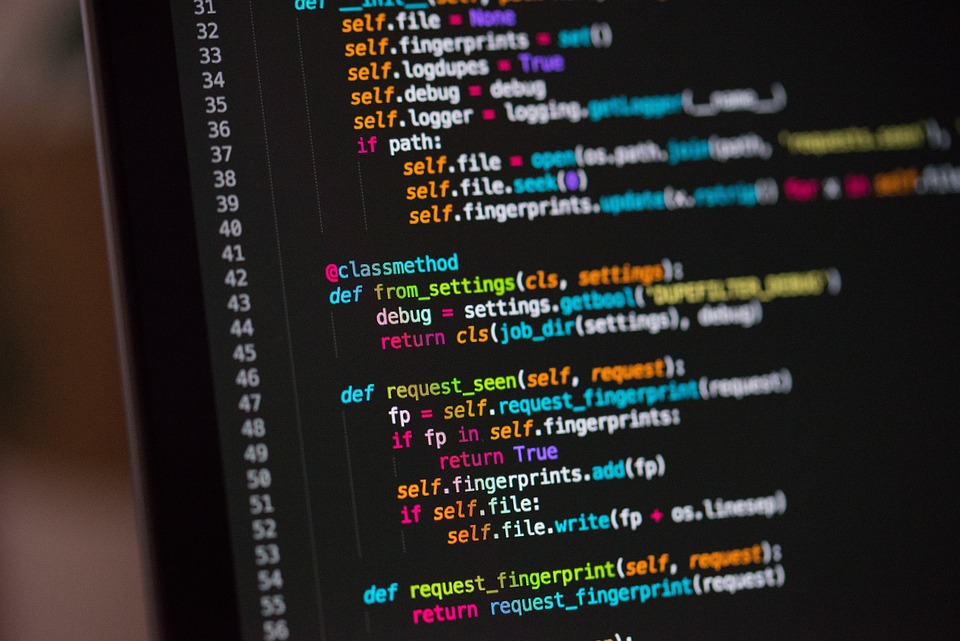Simplifying the Uncompress Command in Linux: A Quick Reference Guide
Linux is one of the most popular operating systems today. It offers a wide range of functionalities for developers, including built-in tools for compressing and uncompressing files. The uncompress command is one of the many powerful tools that Linux offers. It is used to decompress files in the .Z or .gz formats. Even though it is a useful command for developers, it can be quite complicated to use. This article will serve as a quick reference guide to simplifying the uncompress command in Linux.
H2: Uncompressing Files in the .Z format
The .Z format is an older compression format that is still commonly used today. To uncompress .Z files, you can use the uncompress command followed by the filename.
uncompress filename.Z
For example, to uncompress a file named sample_file.Z, you would use the following command:
uncompress sample_file.Z
H2: Uncompressing Files in the .gz format
The .gz format is a newer compression format that is commonly used today. To uncompress .gz files, you can use the gunzip command followed by the filename.
gunzip filename.gz
For example, to uncompress a file named sample_file.gz, you would use the following command:
gunzip sample_file.gz
H2: Uncompressing Multiple Files
Sometimes, you may need to uncompress multiple files at once. To uncompress multiple files in the .Z format, you can use the following command:
for file in *.Z; do uncompress "$file"; done
This command will uncompress all files in the current directory that have the .Z extension. To uncompress multiple files in the .gz format, you can use the following command:
for file in *.gz; do gunzip "$file"; done
This command will uncompress all files in the current directory that have the .gz extension.
H2: Uncompressing Files in Different Directories
Sometimes, you may need to uncompress files that are not located in the current directory. To uncompress files that are in different directories, you can specify the full path to the file.
uncompress /path/to/file/filename.Z
gunzip /path/to/file/filename.gz
H2: Conclusion
The uncompress command is a powerful tool that every Linux user should be familiar with. It can be used to quickly decompress files in the .Z or .gz formats. By using the tips outlined in this article, you can simplify the uncompress command in Linux and make it easier to use.
H2: Additional Resources
If you want to learn more about using the uncompress command in Linux, there are many online resources available. The Linux man pages are a great resource for learning about the command and its various options. There are also many online forums and message boards where you can share tips and tricks with other Linux users.
man uncompress