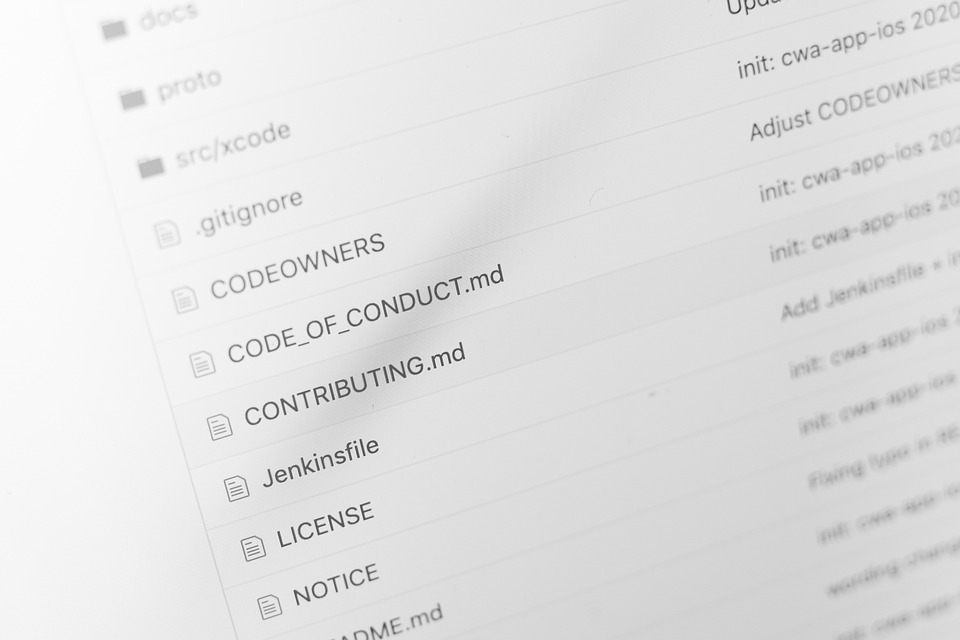Efficient Backup Strategies with the Compress Command in Linux: Saving and Restoring Files
When it comes to backing up data in Linux, it is essential to have an efficient backup strategy in place. The compress command is a useful tool in Linux that can help save disk space by compressing files and directories. In this article, we will discuss backup strategies using the compress command and show examples of how to save and restore files.
Backing up data is essential to ensure the safety and reliability of the data. In Linux, there are several methods of backing up data, such as copying files to a different location, using the tar command, or using the rsync command. However, one of the most efficient ways of backing up data is by compressing it using the compress command.
The compress command is a utility that compresses files using the Lempel-Ziv algorithm. It can reduce the size of the file while keeping the data intact. The compress utility creates a compressed file with the „.Z“ extension, which can then be archived or moved to another location.
Creating Backup using the Compress Command
To create a backup using the compress command, we use the following syntax:
compress file_name
For example, to compress a file named „data.txt,“ we can use the following command:
compress data.txt
This command will create a compressed file named „data.txt.Z“ in the same directory as the original file. We can then move or archive this compressed file to another location for backup purposes.
Restoring Compressed Files
We can restore a compressed file using the uncompress command. The uncompress command decompresses the file and restores it to its original state. The syntax for the uncompress command is as follows:
uncompress file_name.Z
For example, to restore the file „data.txt“ that we compressed earlier, we can use the following command:
uncompress data.txt.Z
This command will decompress the file and restore it to its original state. We can then access the restored file as usual.
Efficient Backup Strategy
Using the compress command for backup purposes can be a useful strategy because it can save disk space. We can compress multiple files into a single compressed file, which can then be backed up to another location. This strategy can be particularly useful for backups that need to be done regularly, such as daily or weekly backups.
We can use the tar command along with the compress command to create more comprehensive backups. The tar command creates an archive of files and directories, which can then be compressed using the compress command. This strategy allows us to back up multiple files and directories into a single compressed file, which can be easily moved or archived to another location.
In conclusion, using the compress command for backup purposes can be an efficient strategy in Linux. It can save disk space by compressing files and directories, which can be easily backed up and restored using the uncompress command. By combining the compress command with the tar command, we can create more comprehensive backups that can be moved or archived to another location. Whether it is for personal or business use, having an efficient backup strategy in place is crucial to ensure the safety and reliability of the data.