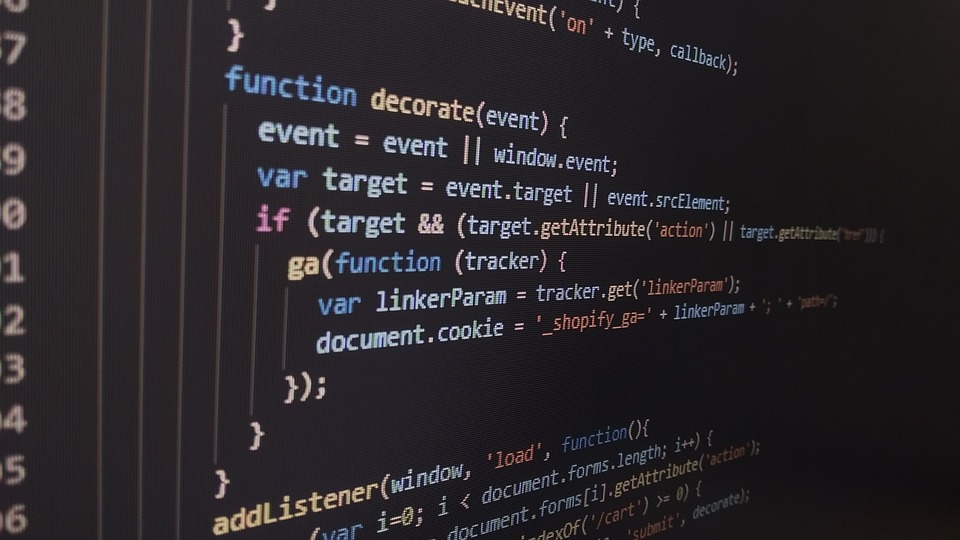Securely Sharing Files with the Compress Command in Unix: Best Practices for Encryption
File sharing has become a necessity for almost everyone in this digital world. However, the convenience of file sharing comes at a cost of security. It is always a good idea to keep our files encrypted and secure while sharing them over the internet. Unix offers various tools to compress and encrypt the files while sharing. In this article, we will discuss using the compress command to compress and encrypt the files securely.
Compress Command in Unix
The Compress command is a Unix utility used to compress files. It reduces the file size by removing the redundant data from the file. Compressed files are smaller than their original files, which makes them easier to transmit over the internet.
Encrypting Files with Compress Command
The Compress command does not support encryption natively. However, we can use the OpenSSL library to encrypt the compressed files. OpenSSL is an open-source implementation of the SSL and TLS protocols. OpenSSL provides several cryptographic functions, including encryption and decryption.
To encrypt the compressed file, we need to use the following command:
$ tar cf - FILE | compress | openssl enc -aes-256-cbc -salt -out FILE.tar.gz.enc -pass pass:PASSWORD
In the above command, we are compressing the FILE using the Compress command and then using the OpenSSL library to encrypt the compressed file. We are using the aes-256-cbc encryption algorithm with a salt and a password to encrypt the file.
Decrypting Files with Compress Command
To decrypt the encrypted compressed file, we can use the following command:
$ openssl enc -aes-256-cbc -d -in FILE.tar.gz.enc -pass pass:PASSWORD | uncompress | tar xvf -
The above command decrypts the encrypted compressed file using the OpenSSL library and then decompresses it using the Uncompress command. Finally, it extracts the files using the Tar command.
File Permissions
Encryption provides a layer of security, but it is not enough to protect the files. We should also set the proper file permissions to restrict access to the files. We can set the file permissions using the chmod command.
$ chmod 600 FILE.tar.gz.enc
The above command sets the read and write permissions for the file owner only. It restricts access to the file for other users.
In conclusion, we have seen how we can use the Compress command to securely share files over the internet. We have also learned about encrypting and decrypting the compressed files using the OpenSSL library. Finally, we have discussed setting the file permissions to restrict access to the files. By following these best practices, we can securely share our files without worrying about security breaches.