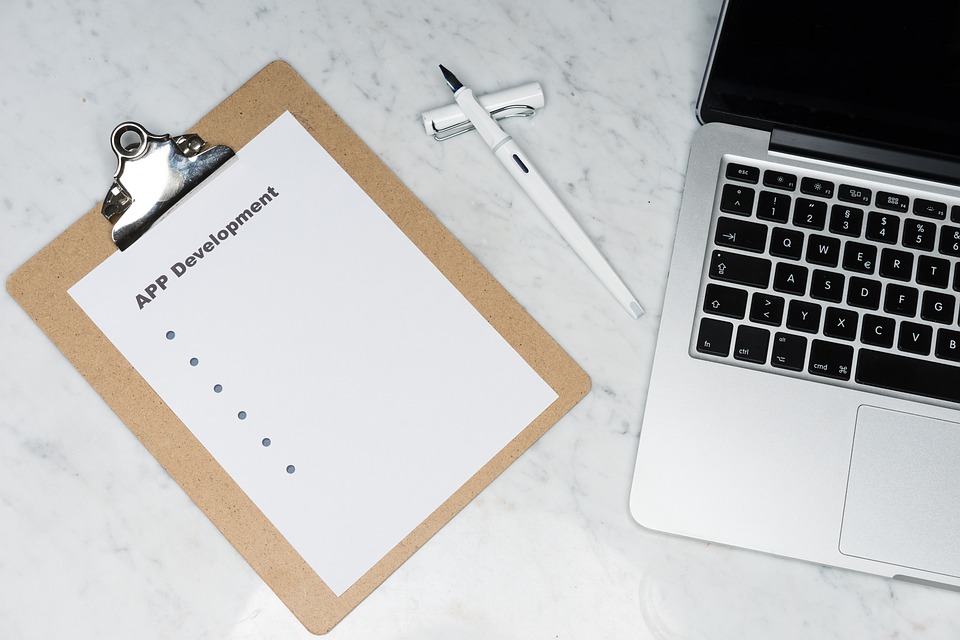Introduction
Linux is a widely used operating system for servers, desktops, and embedded systems. One of the essential tasks that every Linux user must be familiar with is compressing files and directories. Linux provides various tools to compress data, which not only helps in saving disk space but also reduces the time it takes to transfer data. In this article, we will discuss the Compress command in Linux and explore how to compress files and directories with some code examples.
What is the Compress Command?
The Compress command is a utility program included in almost all Linux distributions that allow users to compress and decompress files and directories. The Compress command uses the Lempel-Ziv-Welch (LZW) algorithm, which is a lossless compression technique that provides high compression ratios. The Compress command generates files with a .Z extension.
Compressing Files
To compress a file using the compress command, we first need to ensure that the compress package is installed. We can check it by running the following command in the terminal.
dpkg -s compressNow let’s compress a file named ’sample.txt.‘
compress sample.txtOnce the command completes, it will create a compressed file named ’sample.txt.Z.‘ We can also specify the output/file name while compressing a file.
compress -v sample.txt new_sample.txt.ZNow let’s see how to decompress the compressed file with the uncompress command.
uncompress new_sample.txt.ZCompressing Directories
The Compress command can also be used to compress directories. By default, compress command doesn’t support directories. However, we can use tar command in conjunction with it to compress directories.
tar --acls --xattrs -cvzf compressed_directory.tar.gz directory_nameLet’s see what each option means:
–acls: preserve ACLs (Access Control Lists)
–xattrs: preserve extended attributes
-c: create a new archive file
-v: verbose mode to show the progress of the compression
-z: Use gzip to compress the directory
-f: specify the name of the archive file
This will create a compressed file named ‚compressed_directory.tar.gz.‘ To decompress the file, run the following command:
tar -xzf compressed_directory.tar.gzConclusion
Compressing files and directories is an essential task every Linux user must be familiar with to save disk space and make data transfers faster. Compress command uses the Lempel-Ziv-Welch (LZW) algorithm, which is a lossless compression technique that allows us to compress files and directories without losing any data. The Compress command comes pre-installed in most Linux distributions, making it easily accessible to all Linux users. With the above code examples, you can quickly learn how to use the compress and uncompress command in Linux and start compressing files and directories today.