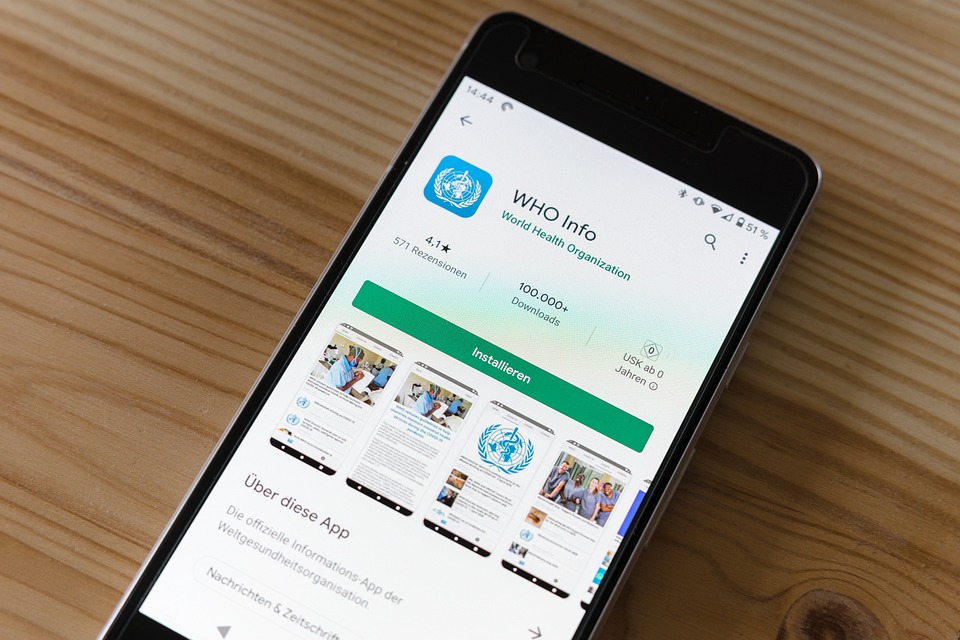Chmod Command in Linux: Understanding its Use and Importance
The chmod command, which stands for change mode, is an important command utilized in Linux and other Unix-like systems for managing the permissions (access privileges) of files and directories. It is a powerful command that helps you to control access to files and directories by specifying who can read, write, or execute them.
Understanding Linux File Permissions
Before we delve into the use and importance of the chmod command, it’s important to understand how Linux file permissions work. In Linux, every file and directory belongs to a user and a group, and permission is assigned to each file for three different groups of users: the user owner, the group owner, and any other users.
Each permission group is represented by three bits: read permission is represented by `r`, write permission by `w`, and execute permission by `x`. The permission of a file is indicated with ten characters, such as `drwxr-xr-x`. In this case, the first letter is the type of the file (`d` for directory), followed by three sets of permission triplets. The first triplet represents permissions for the user owner, the second represents the group owner, and the third for any other users.
Understanding the Chmod Command
The chmod command allows Linux users to change the file and directory permissions based on three permission criteria: read (`r`), write (`w`), and execute (`x`). Using chmod command in Linux, you can grant or revoke permissions to a file or directory.
There are two ways to use chmod: with symbolic or numeric modes. To change the permission with symbolic mode, you specify who should have or lose permission with the help of the following symbols:
– `+` adds permission
– `-` removes permission
– `=` sets permission
For example, to add execute permission to `script.sh`, you can run the following chmod command:
chmod +x script.shAlternatively, you can use the numeric mode to specify the permission using numeric values from 0 to 7, where:
– 0 means no permission
– 1 means execute permission
– 2 means write permission
– 3 means write and execute permission
– 4 means read permission
– 5 means read and execute permission
– 6 means read and write permission
– 7 means read, write and execute permission
For example, to set the permission `rw` (read and write) for the user owner, the permission `r` (read) for the group owner, and no permission for any other users, you can run the following chmod command:
chmod 640 myfile.txtFinal Thoughts
The chmod command is a fundamental tool to manage file and directory permissions in Linux systems. It allows us to control access to files and directories and ensure that only authorized users can access them. Whether you work with a local machine or a server, the command can help you protect sensitive files and directories. As you become more familiar with Linux systems, you’ll find the chmod command to be a powerful tool in your toolbelt.