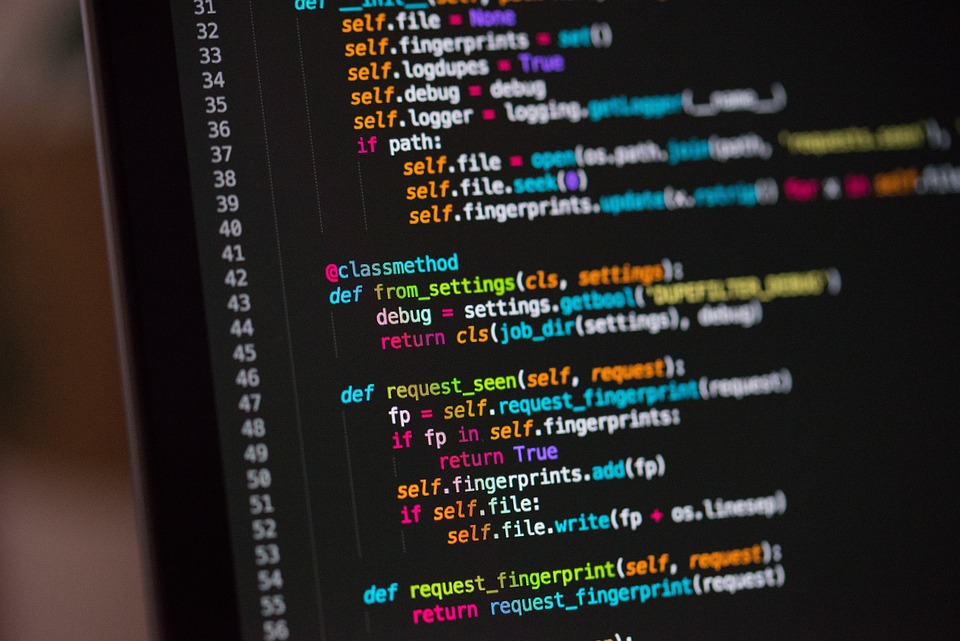Exploring the basics of Linux file permissions with chmod
Linux file permissions can be very confusing for beginners. In this article, we will explore the basics of Linux file permissions with the use of the command ‚chmod‘. Understanding file permissions can help you control who can access your files, read them, write to them, or even execute them.
The chmod command is used to change the permissions of a file or directory in Linux. The syntax of the chmod command is as follows:
chmod [permissions] [file/directory]The first argument, [permissions], is used to specify the permissions that you want to set for the file or directory. The second argument, [file/directory], is the file or directory that you want to modify.
There are three types of permissions that can be set in Linux: read, write, and execute. These permissions can be set for three different types of users: the owner of the file, the group of the file, and others (everyone else who has access to the system).
Understanding Permission Values
Before we dive into how to set Linux file permissions with chmod, we should first understand how permission values work.
Permission values are represented by a three-digit number. The first digit represents the permissions for the owner of the file, the second digit represents the permissions for the group of the file, and the third digit represents the permissions for others.
There are three basic permissions in Linux:
- read (4): Allows a user to read the contents of a file or directory.
- write (2): Allows a user to modify the contents of a file or directory.
- execute (1): Allows a user to execute a file or access a directory.
The permission values are calculated by adding up the values of the basic permissions. For example, if you want to give the owner of a file read and write permissions, the permission value would be 6 (4+2=6). If you want to give the group of a file read and execute permission, the permission value would be 5 (4+1=5).
Setting File Permissions with chmod
To set file permissions with chmod, you need to first specify the permission values that you want to set, and then specify the file or directory that you want to modify. The following examples demonstrate how to modify file permissions with chmod:
chmod 777 myfile.txtThis command sets the permission value of the file ‚myfile.txt‘ to 777. This gives the owner, group, and others read, write, and execute permissions.
chmod 644 myfile.txtThis command sets the permission value of the file ‚myfile.txt‘ to 644. This gives the owner read and write permissions, and the group and others read permissions.
chmod 751 mydirectoryThis command sets the permission value of the directory ‚mydirectory‘ to 751. This gives the owner read, write, and execute permissions, the group read and execute permissions, and others no permissions.
Conclusion
In conclusion, understanding file permissions in Linux can seem complex at first, but with the use of the chmod command and an understanding of permission values, it becomes much easier to set file and directory permissions. Hopefully, this article has provided you with a clear and concise explanation of Linux file permissions and the chmod command. Feel free to experiment with chmod to further your understanding of file permissions in Linux. Happy coding!