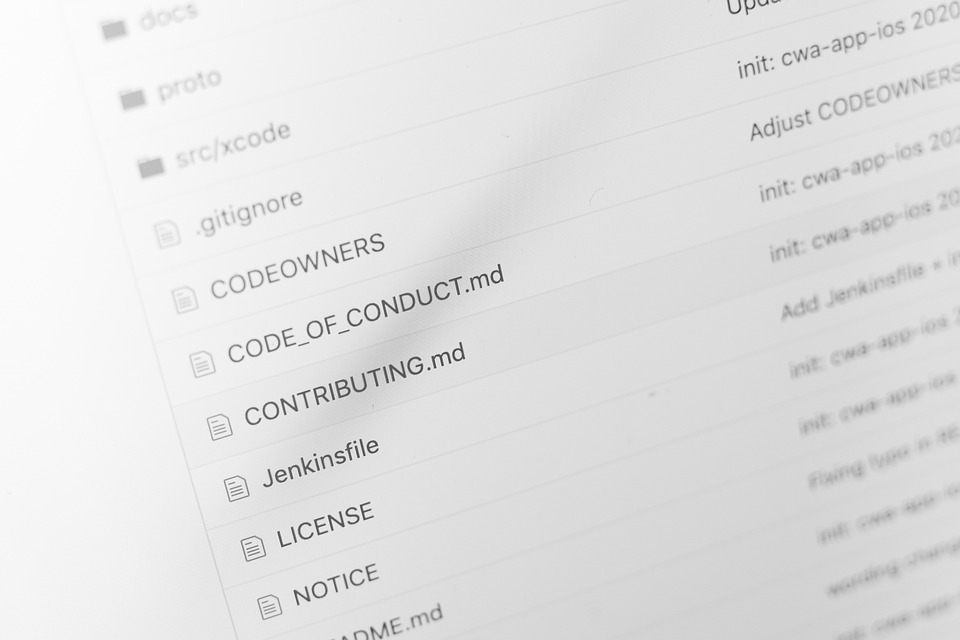How to Use the Date Command in Linux to Check System Timestamps
The date command is a fundamental utility that is used to display or set the system’s date and time. It is a part of the GNU Core Utilities package, which is typically installed on most Linux systems. The date command provides a quick and easy way to check the current date and time, set the system date and time, or perform calculations on dates, among other things. In this article, we will be exploring the different ways to use the date command in Linux to check system timestamps.
Checking the Current Date and Time
To check the current date and time on your Linux machine, simply use the date command without any options, as shown below:
„`bash
$ date
„`
This will display the current date and time in the default format, which is typically in the format of „day of the week, month day, year, time zone“. For example:
„`bash
Sun Aug 29 12:21:43 EDT 2021
„`
You can also use the „date +%FORMAT“ syntax to display the date and time in a specific format. For example, to display the date and time in the format of „YYYY-MM-DD HH:MM:SS“, use the following command:
„`bash
$ date +’%Y-%m-%d %H:%M:%S‘
„`
This will output the date and time in the format of „2021-08-29“ and „12:21:43“, respectively.
Getting a Timestamp for a Specific Date and Time
If you want to obtain a timestamp for a particular date and time, you can use the date command with the „-d“ option, followed by the desired date and time in a specific format. For example:
„`bash
$ date -d ‚2021-08-29 12:30:00′ +%s
„`
This will output the Unix timestamp for the date and time specified, which is the number of seconds that have elapsed since January 1, 1970, 00:00:00 UTC. In this example, the output will be „1630267800“.
Converting a Timestamp to a Readable Date and Time
If you have a Unix timestamp and want to convert it to a readable date and time format, you can use the date command as well. Simply use the date command with the „-d“ option, followed by the Unix timestamp, and specify the desired output format. For example:
„`bash
$ date -d @1630267800 +’%Y-%m-%d %H:%M:%S‘
„`
This will output the date and time in the format of „YYYY-MM-DD HH:MM:SS“, which corresponds to the Unix timestamp given earlier.
Conclusion
In conclusion, the date command is an essential tool for any Linux user. It provides a quick and easy way to check the current date and time, get the timestamp for a specific date and time, or convert a Unix timestamp to a readable date and time format. By mastering the date command, you can efficiently manage your system’s time and timestamps, which are crucial for various system tasks and log analysis.