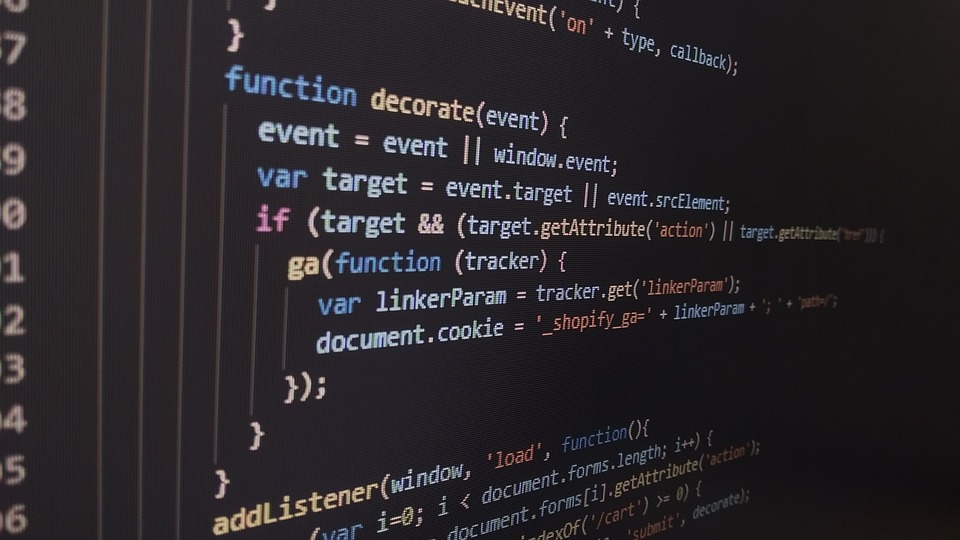Introduction
If you are a frequent Linux user, you must have faced the need to extract compressed files. Unix/Linux operating systems come equipped with powerful command-line tools to help users manage their files in a more efficient way. One such tool is the ‚uncompress‘ command which extracts files compressed with the ‚.Z‘ extension. This beginner’s guide will introduce you to the basics of the ‚uncompress‘ command and show you how to use it.
What is the ‚uncompress‘ command?
The ‚uncompress‘ command is a Linux command that extracts compressed files with a ‚.Z‘ extension. It is part of the compress package in Unix and Linux operating systems. It is a useful tool for quickly extracting files that have been compressed with the compress utility.
How to use the ‚uncompress‘ command?
Using the ‚uncompress‘ command is relatively easy. The command only takes one argument, which is the name of the file that needs to be extracted. The name of the file can be supplied as an absolute or a relative path.
uncompress filename.ZOnce the command is executed, the file will be extracted in the same directory with the ‚.Z‘ extension removed. For example, if the compressed file’s name was ‚myfile.txt.Z‘, it will be extracted as ‚myfile.txt‘.
Advanced Usage
The ‚uncompress‘ command also offers some additional options that can be used to customize its behavior. One useful option is the ‚-f‘ option, which forces the command to overwrite the output file if it already exists. This option can be used in cases where you want to extract the file and replace the existing file with the same name.
uncompress -f filename.ZAnother option is the ‚-v‘ option, which prints the name of the file as it is being extracted. This option can be helpful when working with large files as it provides a way to monitor the progress of the extraction process.
uncompress -v filename.ZConclusion
In conclusion, the ‚uncompress‘ command is a useful tool for extracting compressed files in Unix/Linux operating systems. It offers basic functionality while also providing some advanced options for customizing its behavior. The command is simple and easy to use, making it a great asset for Linux beginners. With this guide, you should be able to use the ‚uncompress‘ command to extract your files with ease.